Lunds kommun startsida
Help with ticket sales and marketing
Are you an organiser and need help with ticket sales? We can help you.
Sell your event tickets through Visit Lund
We set up your event in Ticketmaster's system and only charge per ticket sold. If your event takes place at Lunds Stadsteater or Folkparken Rotundan in addition, the box office at the performance is staffed free of charge.
When you let Visit Lund organise your event, it becomes visible and accessible to many. This also includes marketing in the form of visibility in newsletters, event calendars and on digital screens. For information about agreements and costs, you are welcome to contact Johanna Beverhjelm:
Want to be listed in the events calendar?
If you are organising a public event in Lund, you have the opportunity to appear in the event calendar for free. In many cases, you can easily register your event in the calendar on your own, instructions can be found below. Remember, in order for your event to be approved, there are some guidelines to follow, which you can find here:
Guidelines for the event calendar
Type of events that fit in the calendar
- Events attended by private individuals in their free time
- Open to all Lund residents and visitors
- Are timed and take place in addition to a regular programme of events
- Provides some form of entertainment or knowledge
Recurring events
- Recurring but identical events are entered as one event with multiple dates.
- An organiser with recurring different events will enter these as different events.
- What matters in both of the above cases is who is the sender of the event, rather than who is technically the organiser.
Events that shouldn't be in the calendar
Please note that party political events should not be included in the event calendar. Neither should industry events or congresses, which are not open to everyone, or religious services or courses, which are part of an organiser's regular offer.
How to post an event in the Cruncho calendar
Go to the event manager to create a login with your email and choose a password.
- In the top menu, click on "Create event".
- A form will now appear where you fill in the name of your event and describe it.
Under "Select the date of your event" you can choose to make the event a one-off or recurring event. Once you have selected a date, click on "add date" and then on "save". - Fill in the location and address of your event, and in the line "Stage, hall or meeting place" you can specify, if necessary, so that your visitors can find their way safely. If the event is digital, tick the "online event" box.
- Fill in contact details so that the visitor can reach you for any questions and add a booking link for ticket purchase.
- Upload your own image or choose one from the image archive, please note that the image needs to be in landscape format, without text and a maximum of 2 MB. Here you can also add a link to a Youtube clip.
Click on "add event" and you're done! An administrator will approve your event, you will receive an email when this is done and the event is published. - Remember to create simple names for the image files you upload. Strange characters, spaces, etc. cause problems and the images cannot be displayed. Example of a bad file name: måns#zelmerlöw%on stadsteatern.jpg. Example of a good file name: mans_zelmerlow_stadsteatern.jpg.
Updated: 2022-01-12

Visit Lund AB - a part of Lund Municipality